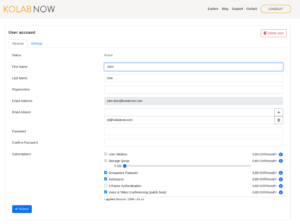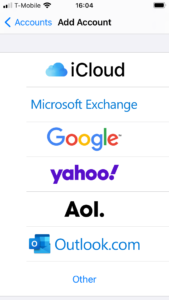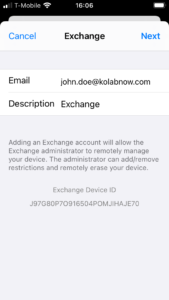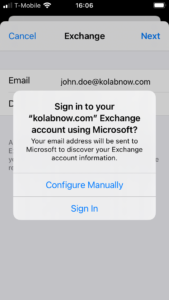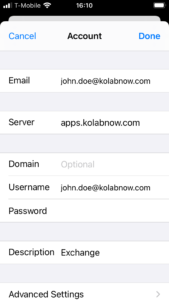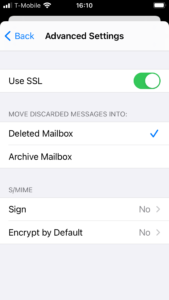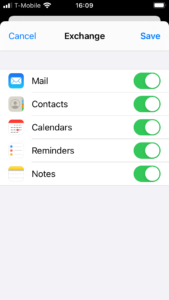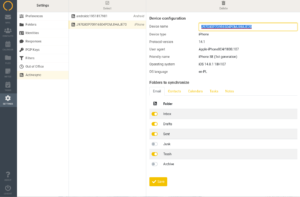By Mads Petersen on October 12, 2018
It is possible to setup your iPhone to synchronize data with Kolab Now via ActiveSync. This can be a preferred solution for some users, and will enable some mobile apps to synchronize Email, Contacts, Calendars and tasks. Here is an example of how to do it.
Make sure that your iPhone is iOS v14.8 or later, and that you have ActiveSync enabled in your subscriptions (dashboard -> User accounts -> <your account> -> Subscriptions).
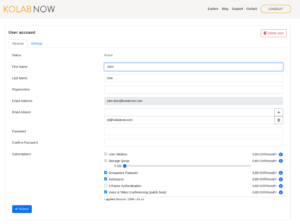
|
| Open the Settings app on the iPhone and select Mail and then Accounts. If this is the first account that you set up, then the Add Account screen will show up. If you already have accounts, you have to press Add Account to create a new account.
In the Add Account screen click Exchange. |
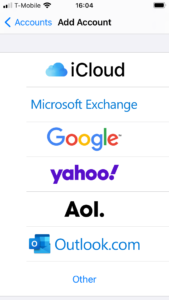 |
|
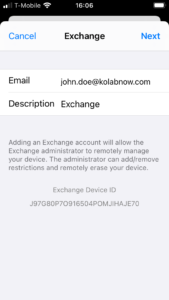 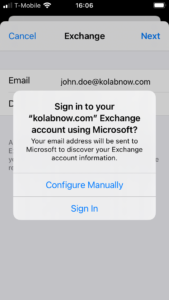 |
In the Exchange screen, fill in your Email, and a description. When clicking Next, you get an option to select Configure Manually. |
|
| Fill in your configuration values in the following screens (don’t forget the SSL setting in Advanced Settings).
Note that your domain name (second part of the email address) might be different from the server domain name. Even if this is the case (and the domain name is e.g. @mydomain.org, the server name is always apps.kolabnow.com.
|
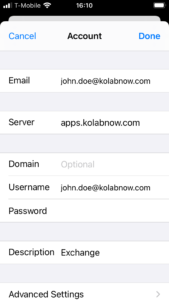 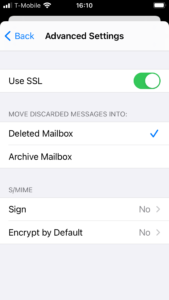 |
|
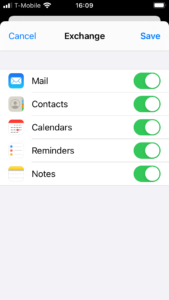 |
Click Save, and get the option to select the types of data that you want to synchronize. |
|
| When the account is created successfully on the iPhone, you can login to the web client (https://kolabnow.com/apps) and find the device in:
Settings -> Activesync -> Devices
Here you select the folders (Mail folders, Address books, Calendars, etc..) that you want to be synchronized. |
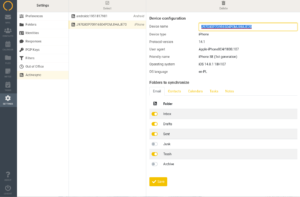 |
|
Now it’s time to celebrate that you have access to your Kolab Now Mail, Contacts and Calendars on your iPhone.
Tags: Tags: ActiveSync, Client Configuration, iPhone