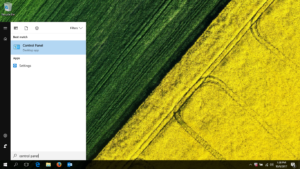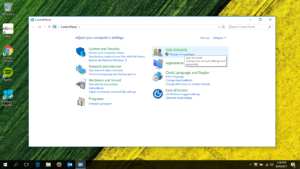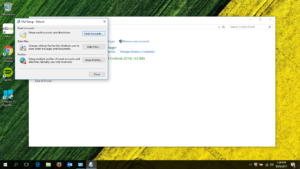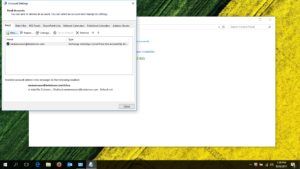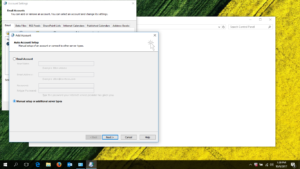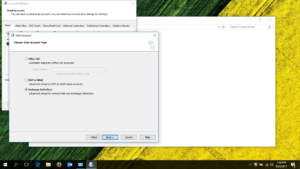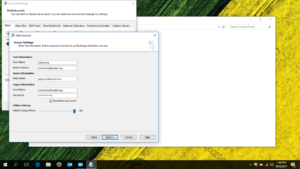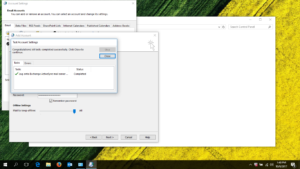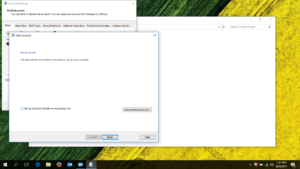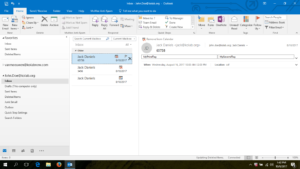By Mads Petersen on October 9, 2017
This articles guides you through the setup of an Exchange ActiveSync account hosted with Kolab Now, using Outlook 2016. Regrettably, Outlook 2016 does not support automatic discovery for accounts that use ActiveSync — please bugger Microsoft about that lack of support.
|
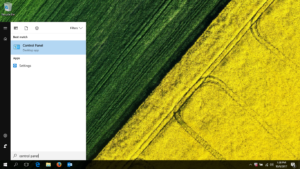 |
Click the Start button and type in control panel in the bottom search line. This opens the Control Panel |
|
| Select User Accounts |
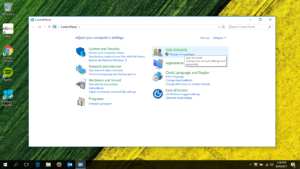 |
|
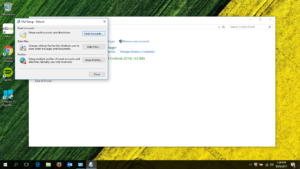 |
Selecting Mail (MicroSoft Exchange 2016)(32-bit) will open the Email Account Configuration window.
Select Email accounts (Setup email accounts and directories) |
|
| Select New to add a new account to the list of existing accounts. |
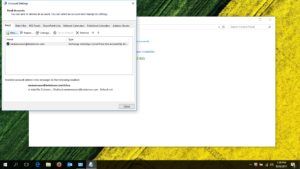 |
|
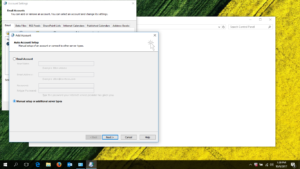 |
Select Manual Setup or additional server types.
Choose [Next>] |
|
| Select to connect via Exchange ActiveSync.
Click [Next>] |
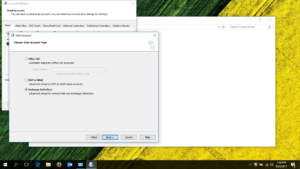 |
|
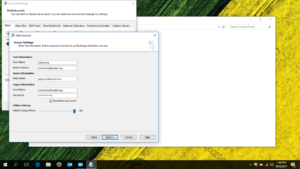 |
Now enter the valid connection information for the account.
Please note that:
- The login is your Kolab Now login (e.g. john.doe@kolab.org).
- No matter which domain your account is related to (e.g. @kolab.org), the Mail server is always apps.kolabnow.com
Click [Next>] |
|
| The setup proceeds to test the connection.
Click [Close] |
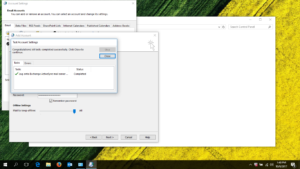 |
|
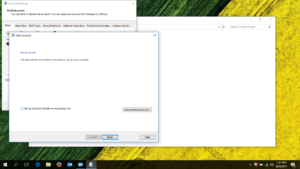 |
It’s done.
Click [Finish] |
|
| Open Outlook and see the new account folders in the folder list. |
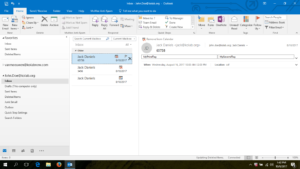 |
Tags: Tags: ActiveSync, Client Configuration, Outlook 2016