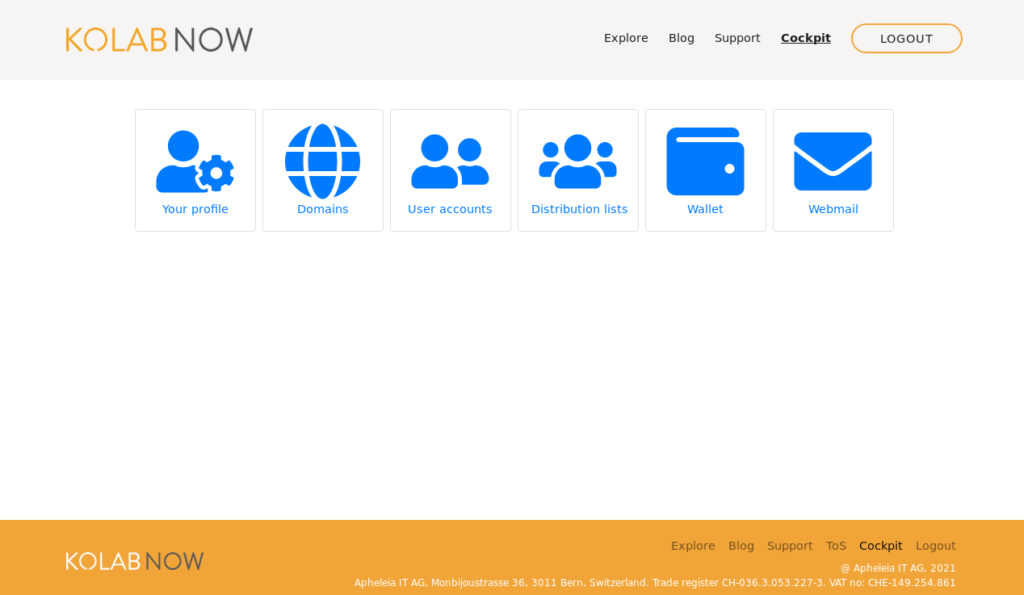Based on much user feedback Kolab Now deployed a new and revised payment system in September 2020. The system is giving users more control of when, how and how much is paid. The system is created so that users pay for the services that they used over the past month – not for what they think that they will be using during the coming month.The following is an overview of the system.
Overview
To use a service at Kolab Now you need a subscription for that service. You sign up for that service through the user account:
| Login to the cockpit.. | 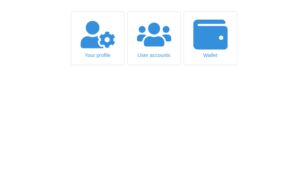 |
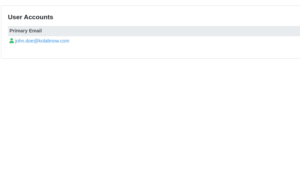 |
Select ‘User accounts’.. |
| ..and select the subscriptions you desire. | 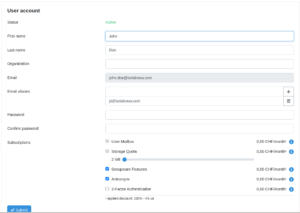 |
All types of accounts are free of charge for the first month. After the first month, the price for the subscription is deducted from your account balance whenever a services has been rendered. This means that charges appear at the end of a subscription period (after a month of usage). You need to, either delete the account before the end of the first month, or make a payment, to make sure that the account balance is not dropping under 0.-
Where to pay
Account owners will handle the payments through the wallet on their dashboard and manage payments for all subscriptions in the account.
One time payments
You can top up your account balance by issuing one time payments via one of our several payment provider options, or you can set up auto-payment to top up your account whenever your balance runs low.
You can top up your wallet at any time to settle your account whenever your balance runs low. Go to the Wallet, click ‘Add credit’, add the amount that you wish to top up with.
Clicking ‘Continue’ gives you the payment options; at this time, Credit card, PayPal or Bank transfers
Should your balance become negative when a subscription fee is deducted, you will receive a notification. You then need to top up the balance. If it stays negative for too long, your account will be suspended and stay suspended until the account balance is not negative anymore.
You can find your account balance and payment options in your account settings under ‘Wallet’.
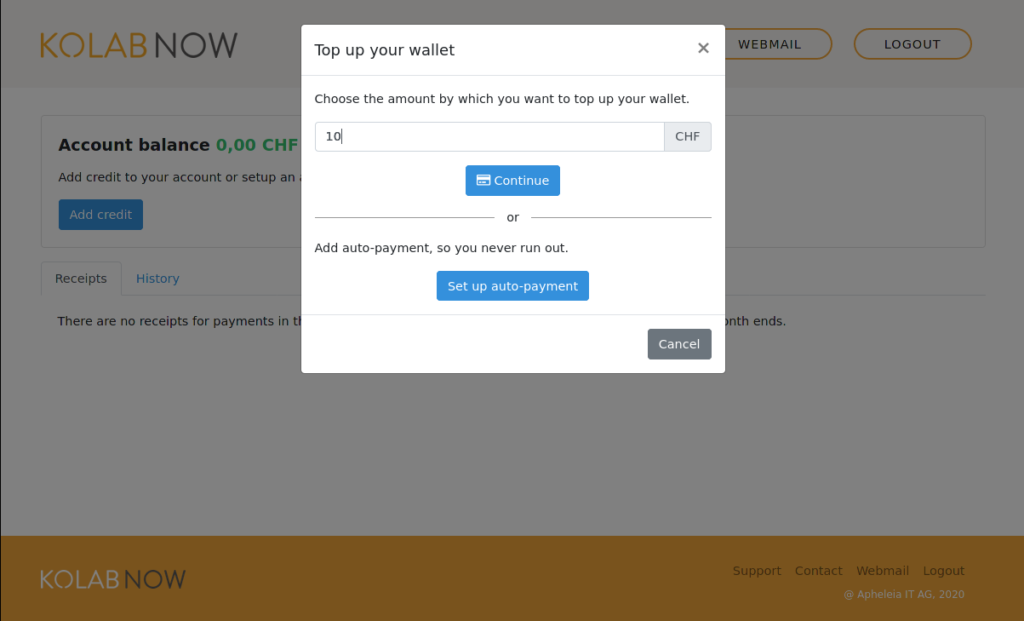
Automatic payment
Instead of watching your account balance or reacting to notifications when your account balance runs negative, you can choose to setup automatic payment. You choose a limit and an amount. Whenever your account balance is under the selected limit, your selected payment method (e.g. your credit card) will be charged for the selected amount.
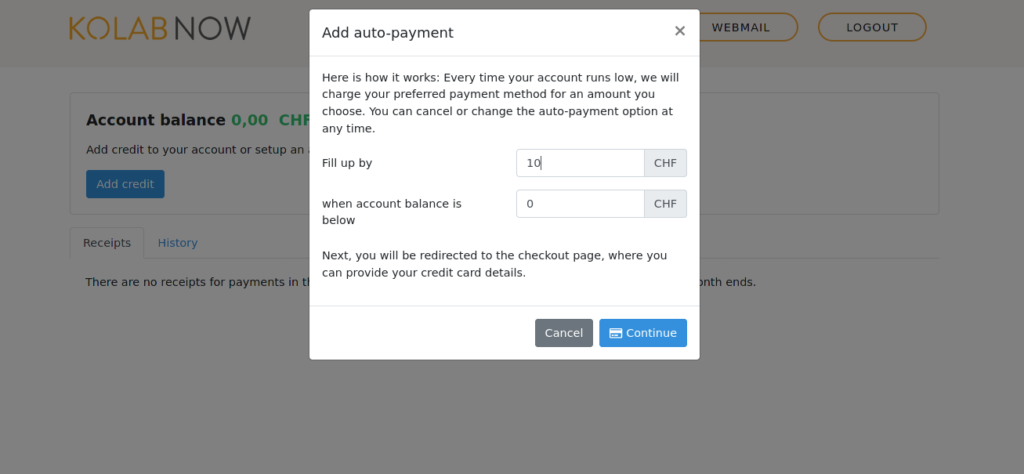
If your account balance is already negative at the time when you set up the auto-payment, it will not trigger right away. You will see that the balance stays negative even after having set up the auto-payment. Don’t worry; The auto-payment will trigger the day before we are scheduled to send you the next warning notification mail. That way you will not receive that next notification.
Should your credit card at some time expire and the auto-payment fail, you will get the notification again. To change your credit card information, remove the auto-payment and create a new one with the new credit card information.
Forms of payment
As mentioned above, you can make payments to Kolab Now using PayPal, Credit Card and Bank transfers.
Bank transfers
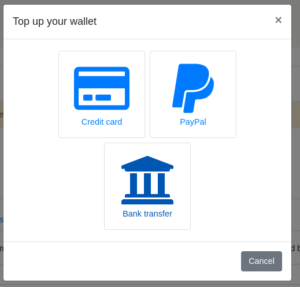 |
Pressing the Add credit button makes the Payment type page pop up. To make a payment via bank transfer, select the Bank transfer button. |
|
|
|
| Next step is to select an amount to transfer. All payments are converted to Euro and the transfer is done in Euro. The highlighted box under the entry informs the user about the actual amount of the charge in Euro. | 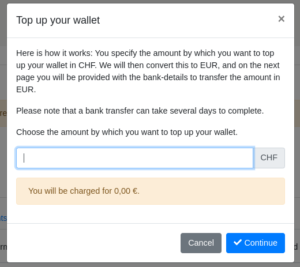 |
|
|
|
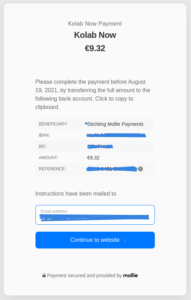 |
The last page holds the information about how to do the bank payment. Which bank and account to use, the reference to give the payment, and gives an option to proceed (more information about the procedure is available when clicking the tiny ? at the Reference line). |
|
|
|
| If the information needed for the bank payment is lost, it can still be found in the wallet. The payment will show up in the Pending payments tab, and pressing the Details link will present the same page with payment information. | 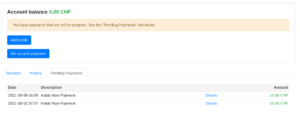 |
Note: Bank transfers take some time to clear.
Also note: Depending on the bank of the user, bank transfers can have a bank administration fee attached to it.
- Has this article helped you?
- Sure, yeah! Meh, not really.